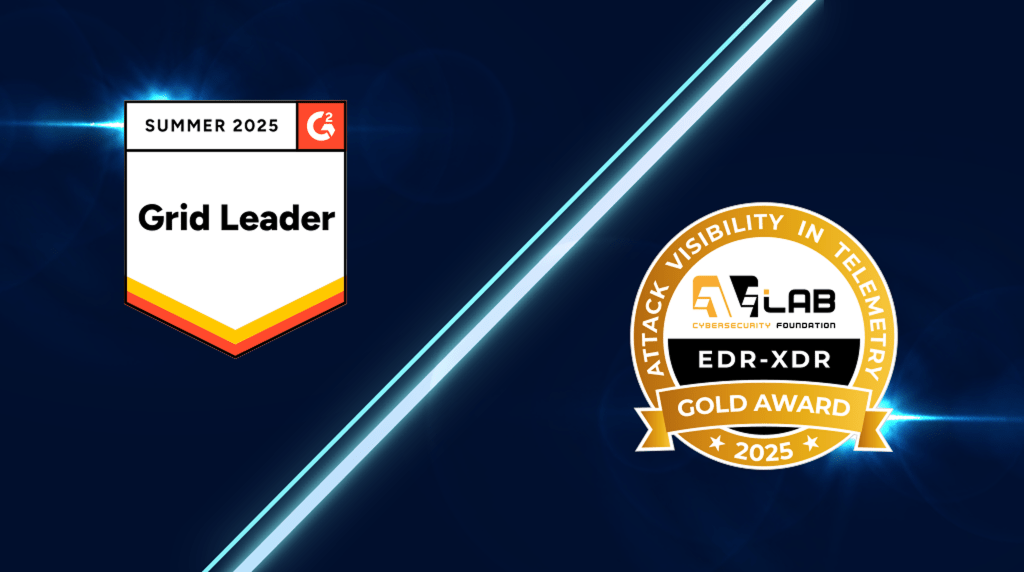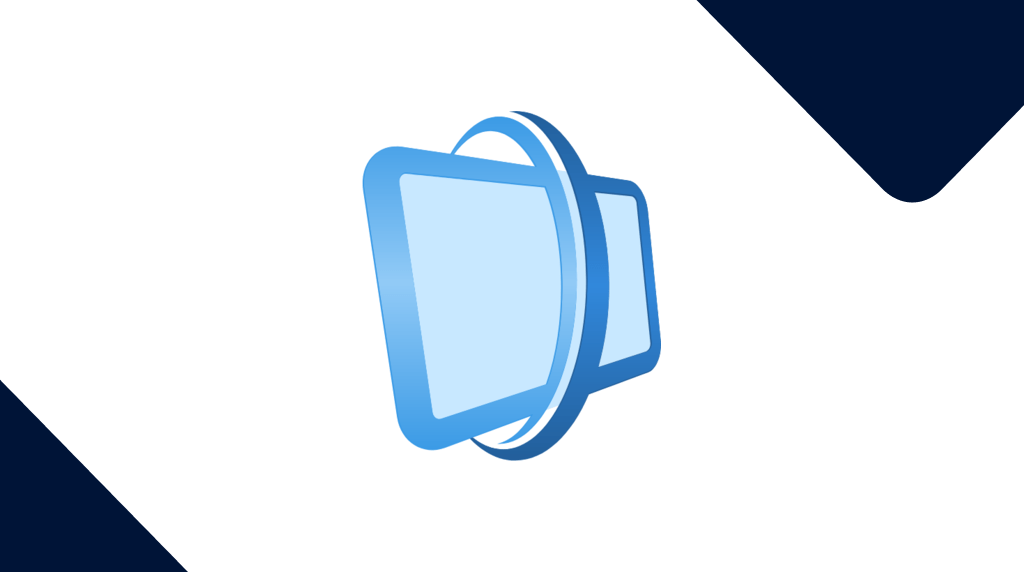Introducing Malwarebytes Vulnerability Assessment for OneView: How to check for Common Vulnerabilities and Exposures (CVEs)
Malwarebytes is happy to announce our Vulnerability Assessment module for OneView, our multi-tenant console where you can manage Malwarebytes Nebulaaccounts, subscriptions, invoicing, and integrations.
This module enables our MSPs to scan, identify, and assess vulnerabilities in customers’ digital ecosystems using our single lightweight agent.
Here are some key benefits:
- Automatically identify vulnerabilities via scheduled or manual scans
- Deliver key insights and remediation steps for vulnerabilities; prioritized by severity level
- Stay informed with customizable notifications when new vulnerabilities are discovered
- Detailed vulnerability dashboards for a high-level view or all your customers
In this post, we’ll give you a step-by-step on how to complete an inventory and vulnerability scan in Malwarebytes Vulnerability Assessment for OneView.
Table of contents
- Part 1: Selecting endpoints
- Part 2: Scanning inventory and vulnerabilities
- Part 3: Viewing CVEs
- Part 4: Schedule a scan
Part 1: Selecting endpoints
To conduct a vulnerability scan, start by clicking “Endpoints” in the left hand navigation bar.

Select the site or individual endpoints you wish to scan.

Part 2: Scanning inventory and vulnerabilities
Once you have selected an endpoint, click the kebab menu in the upper right-hand corner.

Click “Scan Inventory & Vulnerability” in the middle.

Click “Accept” in the confirmation window.

Part 3: Viewing CVEs
We can see the results of our scan by clicking the “Vulnerabilities” tab.

Selecting any of these CVEs will open a slide-out panel with more information. At the top, you’ll see remediation steps (most likely telling you to update to the latest version) and a link of references for further reading.
Below, you’ll find a list of all the affected endpoints and applications.

Part 4: Scheduling a scan
You can also schedule a vulnerability scan to keep reports updated automatically.
In this section, follow along with the screenshots to learn how to schedule a vulnerability scan.




Update the schedule type to “Software Inventory Scan”.


Select if this is a Global schedule or for a specific site. For this demo, we’ll choose Global.






Scan, identify, and assess customer vulnerabilities with Malwarebytes Vulnerability Assessment for OneView
We’ve given you a brief overview of how to check for (and schedule!) Common Vulnerabilities and Exposures (CVEs) using Malwarebytes Vulnerability Assessment for OneView.
Want to learn more about Malwarebytes Vulnerability Assessment for OneView? Read the data sheet.