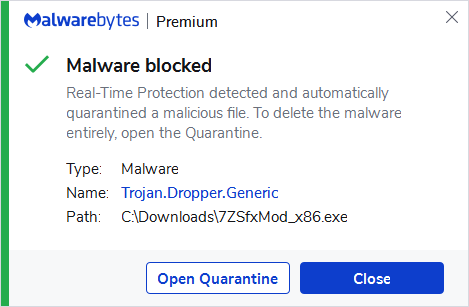Trojan.Dropper.Generic
ThreatDown is now the name of the Malwarebytes line of business products. References to Malwarebytes below reflect the amazing technology used to first identify the threat.
Short bio
Trojan.Dropper.Generic is Malwarebytes’ generic detection name for Trojans that drop additional malware on an affected system.
Type of infection
Downloaders and droppers are helper programs for various types of malware such as Trojans and rootkits. Usually they are implemented as scripts (VB, batch) or small applications.
They don’t carry any malicious activities by themselves, but instead open a way for attack by downloading/decompressing and installing the core malicious modules. To avoid detection, a dropper may also create noise around the malicious module by downloading/decompressing some harmless files.
Downloaders often appear in non-persistent form. They install the malicious module and remove themselves automatically. In such a case, after a single deployment they are no longer a threat. If for some reason they haven’t removed themselves, they can be deleted manually.
More dangerous variants are persistent. They copy themselves to some random, hidden file and create registry keys to run after the system is restarted, attempting to download the malicious modules again. In such cases, to get rid of the downloader it is necessary to find and remove the created keys and the hidden file.
Most of the time, the user gets infected by using some unauthenticated online resources. Infections are often consequences of activities like:
- Clicking malicious links or visiting shady websites
- Downloading unknown free programs
- Opening attachments sent with spam
- Plugging infected drives
- Using Infected proxy (like in case of OnionDuke)
They may also be installed without user interaction, carried by various exploit kits.
Business remediation
How to remove Trojan.Dropper.Generic with the Malwarebytes Nebula console
You can use the Malwarebytes Anti-Malware Nebula console to scan endpoints.
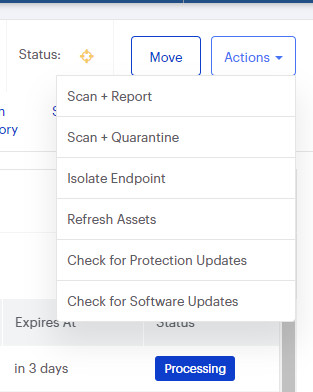
Nebula endpoint tasks menu
Choose the Scan + Quarantine option. Afterwards you can check the Detections page to see which threats were found.
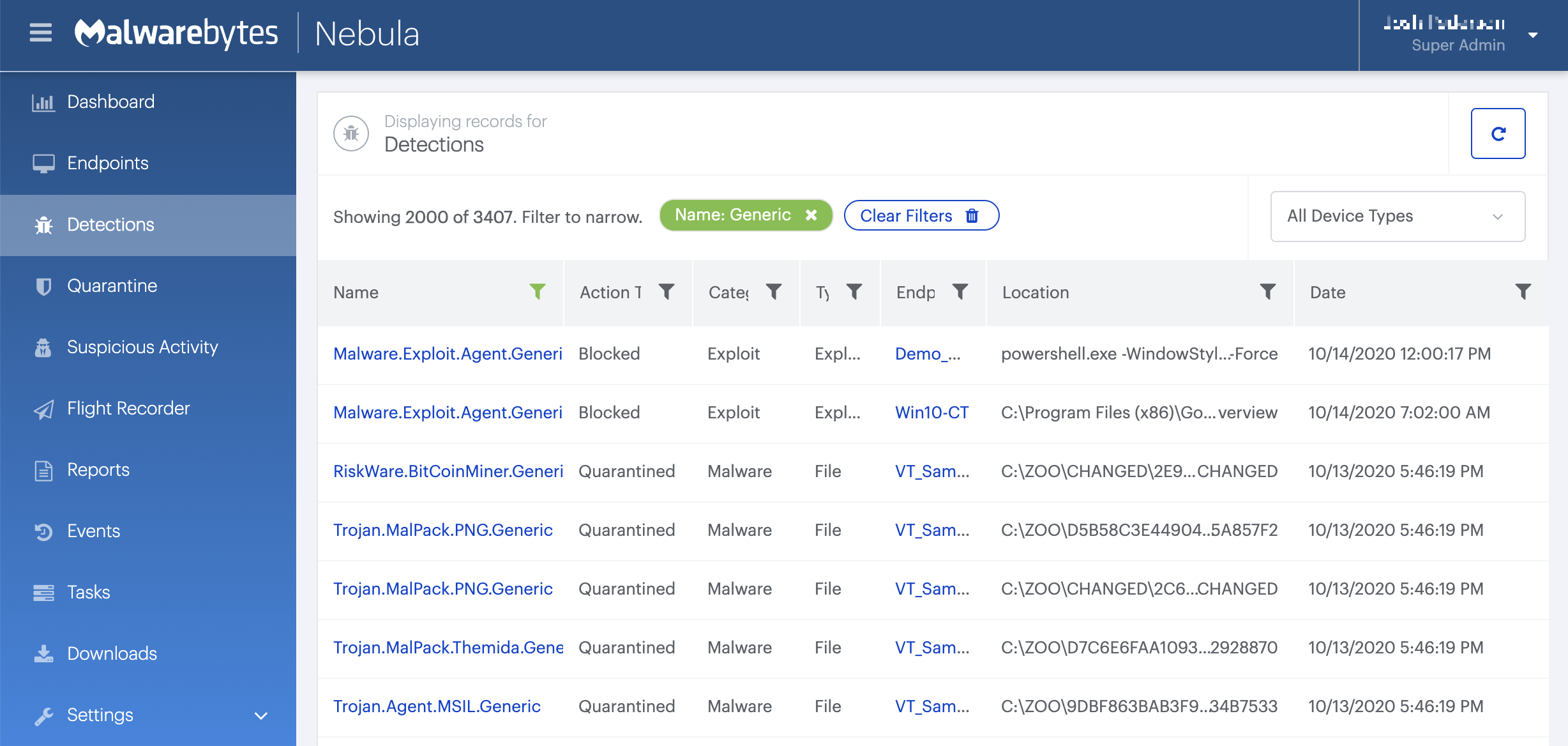
On the Quarantine page you can see which threats were quarantined and restore them if necessary.

Home remediation
Malwarebytes can detect and remove Trojan.Dropper.Generic without further user interaction.
- Please download Malwarebytes to your desktop.
- Double-click MBSetup.exe and follow the prompts to install the program.
- When your Malwarebytes for Windows installation completes, the program opens to the Welcome to Malwarebytes screen.
- Click on the Get started button.
- Click Scan to start a Threat Scan.
- Click Quarantine to remove the found threats.
- Reboot the system if prompted to complete the removal process.